News:
Problems registering, no confirmation email - see http://wiki.scribus.net/canvas/Forums_Registration
Recent posts
#1
Features / Re: running headers with chapt...
Last post by Lynn - Today at 01:28:32 AMIt's been a hot minute since you posted this, but I wanted to commit a bit of thread necromancy to say THANK YOU for this script.
I'm the local Scribus "expert" in my hand bookbinding club and for years I'd been telling people that making per-chapter headers (or per-work headers listing authors for anthologies) wasn't worth the effort in Scribus. This script makes that no longer true!
I enjoy building little run-time dialogue menus to set the variables for scripts like this, since usually the people I'm helping aren't comfortable opening python scripts and changing variables by hand. I built off the bones of this to make a (admittedly clunkier) variant that does everything I could think of for book headers:
But yes, thank you! Your scripts have made the process of Scribus typesetting books much less tedious.
I'm the local Scribus "expert" in my hand bookbinding club and for years I'd been telling people that making per-chapter headers (or per-work headers listing authors for anthologies) wasn't worth the effort in Scribus. This script makes that no longer true!
I enjoy building little run-time dialogue menus to set the variables for scripts like this, since usually the people I'm helping aren't comfortable opening python scripts and changing variables by hand. I built off the bones of this to make a (admittedly clunkier) variant that does everything I could think of for book headers:
- Selecting a style of text within the document to copy into the headers, so you can pick if you want to move chapter titles, chapter number, work title, author name etc.
- An option to delete previously created headers, which I used a great deal during debugging
- Applying headers to either left or right pages, so you could put author names on the left and work titles on the right, etc.
- Applying a style chosen at runtime to the headers, so you could use different styles for left and right headers.
- Appending the new header text to text coming from the master page. I thought this was most plausible if someone wanted to include an ornament or page number nestled against the header contents. I've definitely seen book headers with the format "# | Chapter Title" before.
But yes, thank you! Your scripts have made the process of Scribus typesetting books much less tedious.

#2
PDF Generation / Re: Embed / Subset problem.
Last post by Riquez - January 14, 2026, 01:56:01 PMOK. Thanks for that info. Its useful to know.
That makes sense for Calistoga & Dejavu because they are locked as subset & cannot be moved.
The problem font (spectral regular) is not in the subset list & can be freely moved to either column.
Ultimately it doesn't really matter because moving it to subset fixes the issue, I'm only really asking to understand the issue.
Perhaps its an odd glitch with just "spectral regular" - to be honest I havent noticed this issue ever before.
That makes sense for Calistoga & Dejavu because they are locked as subset & cannot be moved.
The problem font (spectral regular) is not in the subset list & can be freely moved to either column.
Ultimately it doesn't really matter because moving it to subset fixes the issue, I'm only really asking to understand the issue.
Perhaps its an odd glitch with just "spectral regular" - to be honest I havent noticed this issue ever before.
#3
Installation and Setup / Re: Corrupted Copy
Last post by utnik - January 13, 2026, 03:33:34 PMhi sheba
ok. – i forgot that apple hides this 'library' by default.
here you'll find different ways to access it.
utnik
ok. – i forgot that apple hides this 'library' by default.
here you'll find different ways to access it.
utnik
#4
Features / Re: Some interesting features ...
Last post by joseb - January 13, 2026, 02:24:22 PMQuote from: a.l.e on November 06, 2025, 09:45:46 AMApplying multiple (background) master pages to the same page (layered on top of each other)
I think the function of applying several master pages to the same normal page can be very useful.
In other software, I think you can create a new master page and use the "Based on Master" function to link two master pages (or have one master nested within another master).
Options:
- Be able to apply two master pages (A and B) to the same page. This way, that "normal" page will have the background of A+B. If I change something in master page A, it will be reflected in the normal pages that only have master page A applied and in the normal pages that have master pages A+B applied (the change will not be reflected in pages that only have B applied).
- Apply master page A over master page B. Then apply master page B over a "normal" page. The preview will show that master page B is applied, but you will also be able to see the background of master page A. If I change something on master page A, it will be reflected on the normal pages that have only master page A applied and on the normal pages that have master page B applied.
#5
Features / Name inline items
Last post by joseb - January 13, 2026, 01:49:05 PMHello everyone,
Is it possible to name "inline items"?
In Scribus, it is possible to give symbols or scrapbook elements a name or title, but I don't see a way to name inline items.
The following screenshot shows how it is possible to name symbols but not inline items.
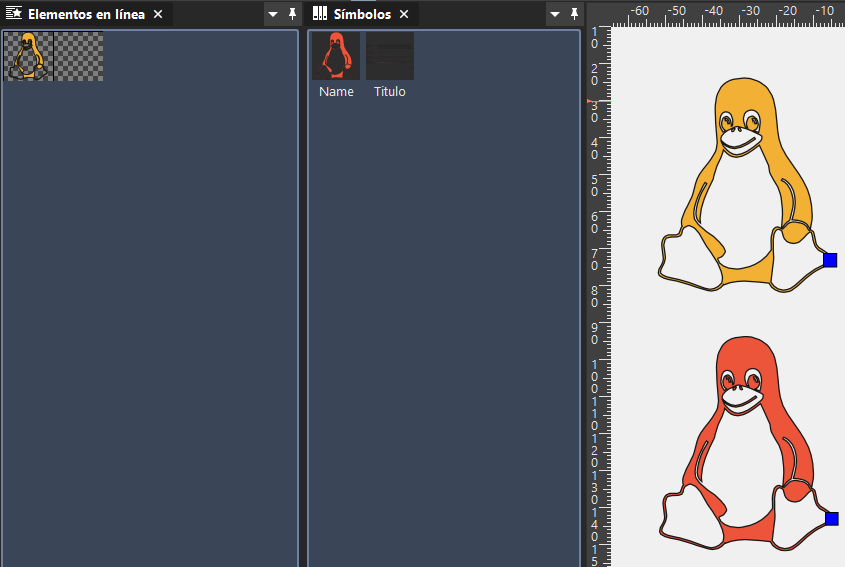
In most cases, it is possible to distinguish inline items from each other in the preview, and it is not necessary to see a descriptive name or title. But on other occasions (at least in my case), I cannot distinguish what is inside the inline items, and giving it a name or title could help.
Would it be possible to include this ability to name inline elements in Scribus?
Is it possible to name "inline items"?
In Scribus, it is possible to give symbols or scrapbook elements a name or title, but I don't see a way to name inline items.
The following screenshot shows how it is possible to name symbols but not inline items.
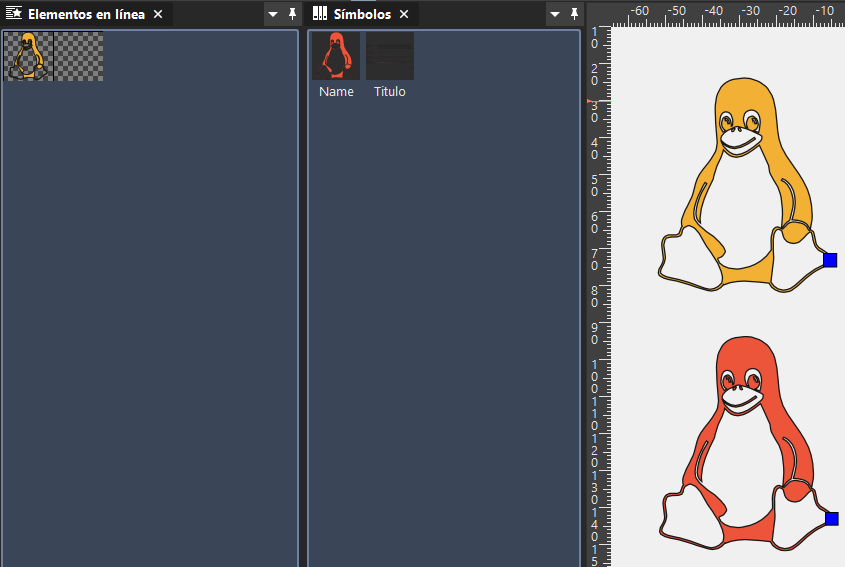
In most cases, it is possible to distinguish inline items from each other in the preview, and it is not necessary to see a descriptive name or title. But on other occasions (at least in my case), I cannot distinguish what is inside the inline items, and giving it a name or title could help.
Would it be possible to include this ability to name inline elements in Scribus?
#6
Installation and Setup / Re: Corrupted Copy
Last post by Sheba2 - January 13, 2026, 12:39:41 PMQuote from: utnik on January 01, 2026, 09:26:40 AMhi sheba2
you'll find the scribus preferences on mac os in /users/(your user name)/library/preferences/scribus. i would rename this folder (when scribus isn't running...) to something like 'scribus_old'. at the next launch scribus will create a new folder with the standard preferences.
utnik
I finally got back to this and could not find the preferences folder....in fact, in /users/my user name, there is no "library" file. There is a "library" file under MacHD so I looked there and there is a "preferences" file but nothing with "scribus." In fact, most of the files start with "apple"? Any other ideas where the preferences file would be--I know sometimes the files are difficult to find. Thanks for any help--I haven't uninstalled as of now.
#7
Scripts and Plugins / Re: New AI-Powered Plugin: Gam...
Last post by Nermander - January 12, 2026, 04:07:57 PMTo me it looks like some kind av preflight verifier (looking at the screenshots), but it is interesting that despite all the information in the initial post there is really nothing at all saying what it does...
#8
PDF Generation / Re: Embed / Subset problem.
Last post by Nermander - January 12, 2026, 04:06:29 PMSome fonts cannot be embedded (because the PDF format does not allow it), those fonts are converted to a font that can be embedded, and these are indicated as subset.
#9
PDF Generation / Embed / Subset problem.
Last post by Riquez - January 12, 2026, 01:01:40 AMHi,
When exporting a PDF I had left the embed fonts as the default - some were embed, some subset.
The resulting PDF was fine for me using Evince PDF viewer, but one font was garbled when the pdf was viewed in the web browser.
When I subsetted all the fonts, this was fixed.
- I don't really know what "subset" is. - but whats going on here?
The garbled font was Spectral Bold (Spectral Regular displays fine) even though both these were in the embed column.
Why would that one font not work unless its subset, but all the other fonts not care either way?
Thanks for helping me understand.
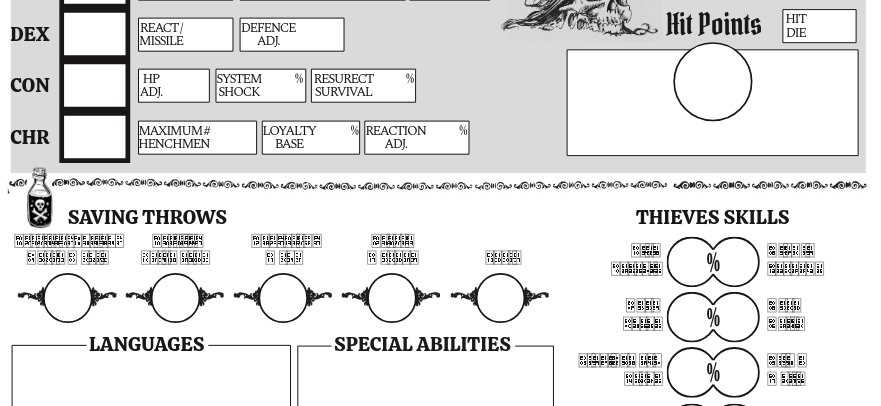
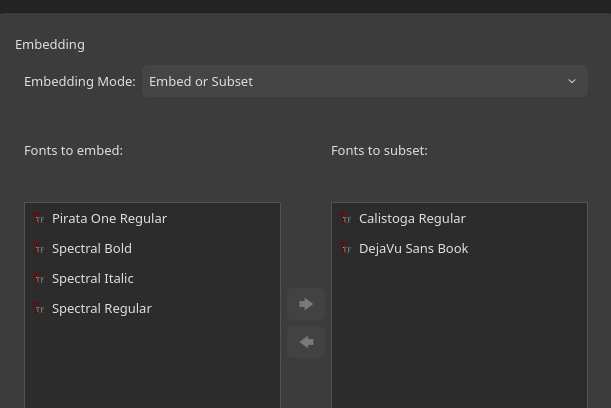
When exporting a PDF I had left the embed fonts as the default - some were embed, some subset.
The resulting PDF was fine for me using Evince PDF viewer, but one font was garbled when the pdf was viewed in the web browser.
When I subsetted all the fonts, this was fixed.
- I don't really know what "subset" is. - but whats going on here?
The garbled font was Spectral Bold (Spectral Regular displays fine) even though both these were in the embed column.
Why would that one font not work unless its subset, but all the other fonts not care either way?
Thanks for helping me understand.
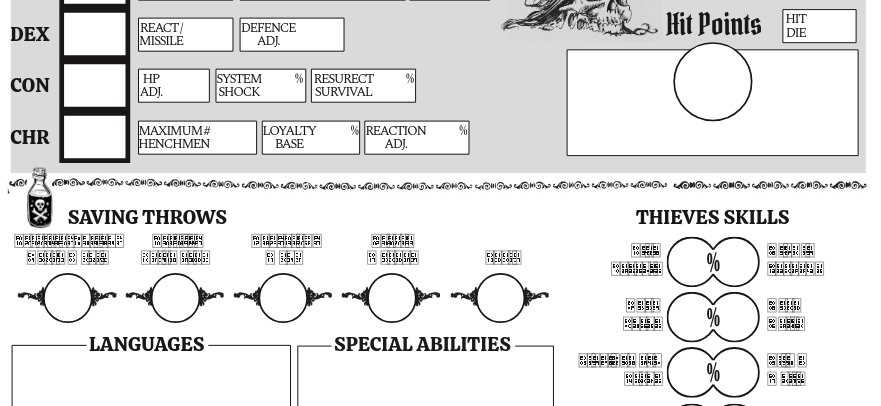
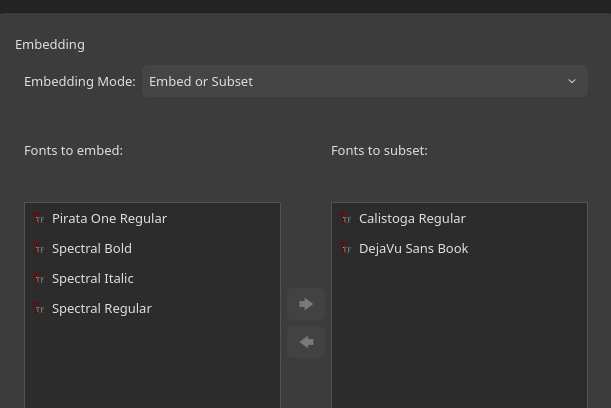
#10
Scripts and Plugins / Re: New AI-Powered Plugin: Gam...
Last post by a.l.e - January 10, 2026, 06:11:34 PMWell... since eight hours ago, there seems to be code that initialises a plug-in...
Code Select
https://github.com/JochenWeerda/scribus-gamma-dashboard-plugin/blob/main/gamma_scribus_pack/plugin/cpp/gamma_dashboard_plugin.cpp